The desk provides an extremely powerful capability of Approval workflows.
This section is for understanding the basics of working with Approvals if this feature has been enabled in your installation of the desk.
Approval workflows are initiated either by a staff member of the desk or automatically depending on what kind of tickets need approval.
In any case, if you received an email requiring you to take a workflow action, click on the link and log in to the desk. On the ticket you would see current progress of the approvals and other related comments.
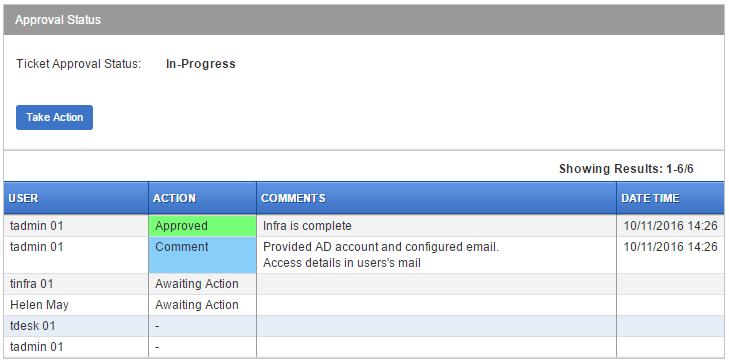 Note: If you previously took an action to either Approve or Reject a request, you would only see a
Note: If you previously took an action to either Approve or Reject a request, you would only see a  button instead of Take Action as shown above. So essentially, while you are not allowed to recall or change your action, you can however add any comments you like subsequently.
button instead of Take Action as shown above. So essentially, while you are not allowed to recall or change your action, you can however add any comments you like subsequently.
Clicking on the Take Action (or Comment) button pops up a form where you can take action.
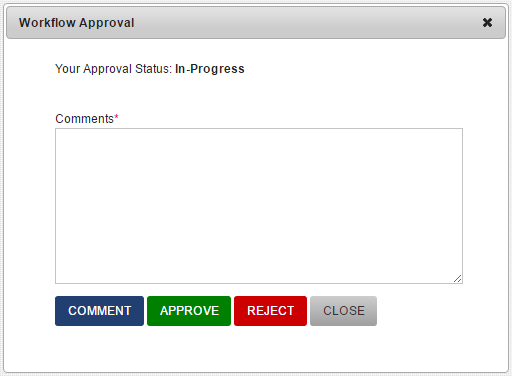
That is it, really! Simple and straight forward!
Approval Tickets List
Clicking on Approvals opens a table of all approvals you have been associated with. The list is easy to follow. There is one area which needs mentioning. This is the WORKFLOW STATUS column.
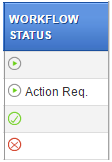 In order of the rows in the graphic above:
In order of the rows in the graphic above:
- Workflow in progress - awaiting action from a user
- An action is required by you
- Workflow completed and ended with approved status
- Workflow completed but was rejected by some user/s.
A Rejected workflow does not mean it went through ALL the steps. If the workflow defined sequential actions and a user rejected it in the middle, the rest of the steps will be abandoned. If your boss rejects your vacation, no point talking to HR!
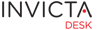
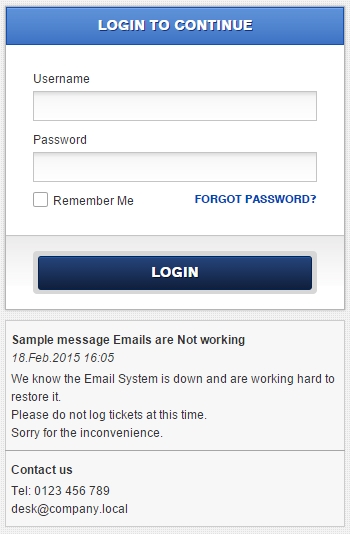
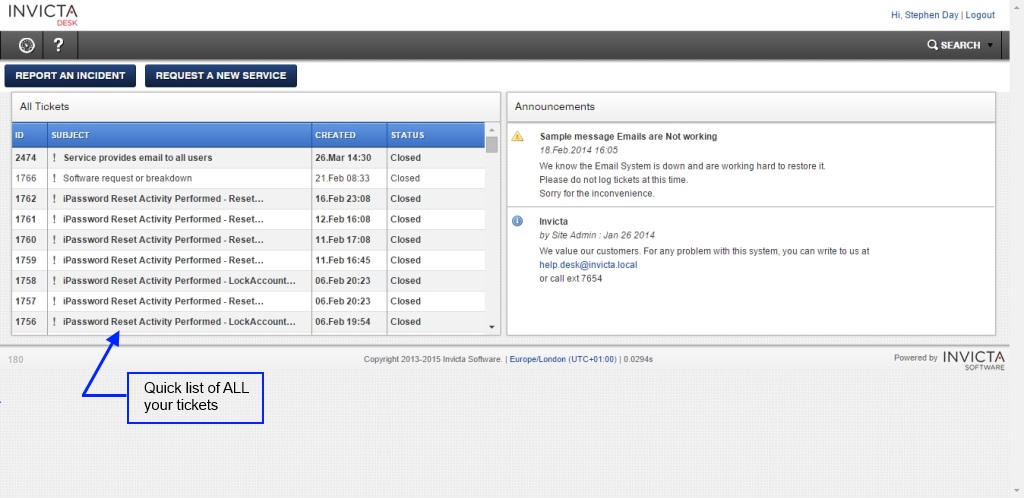

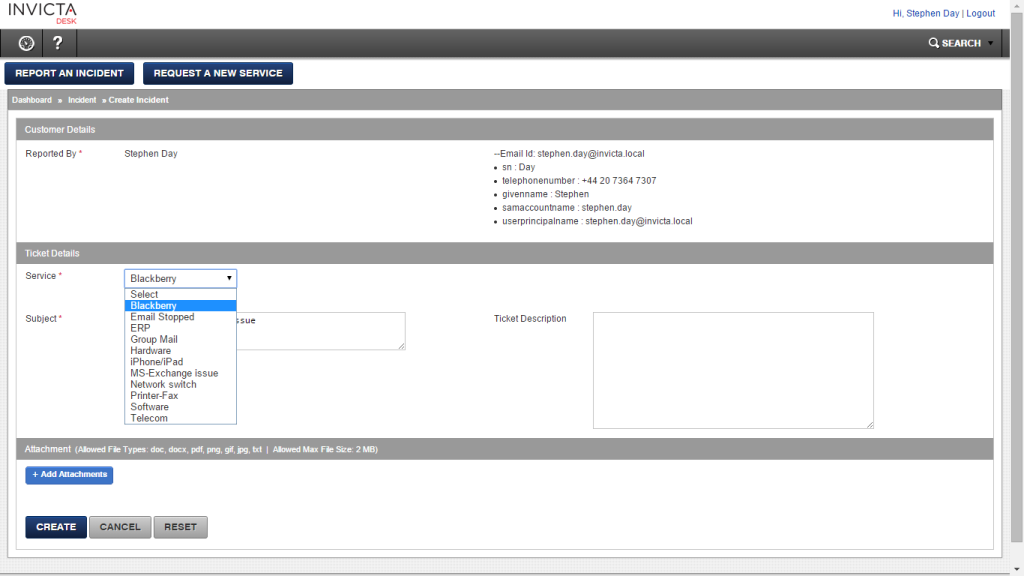

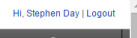
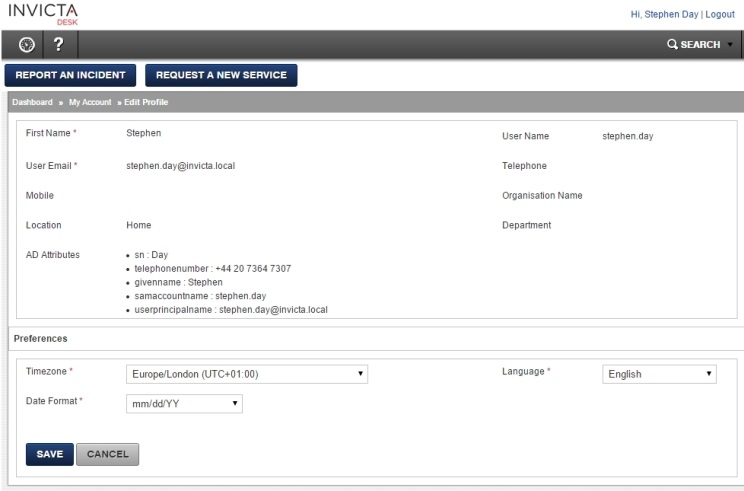
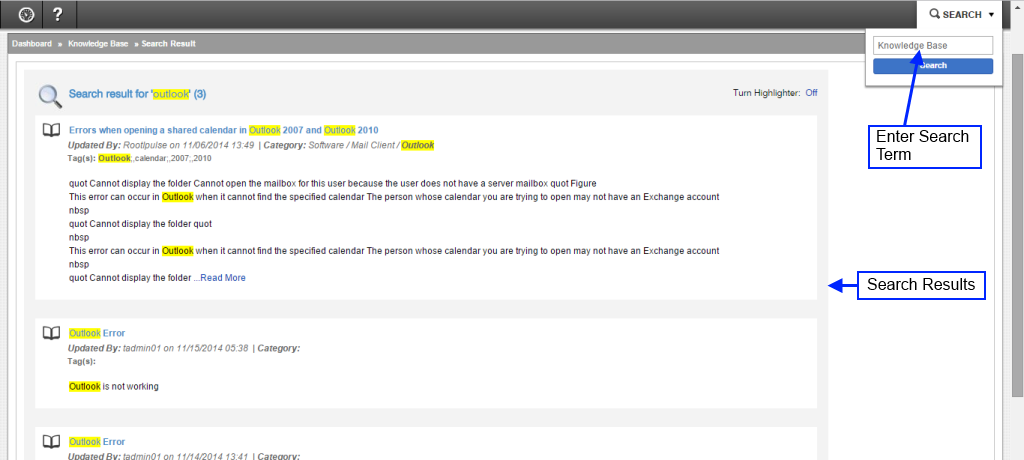
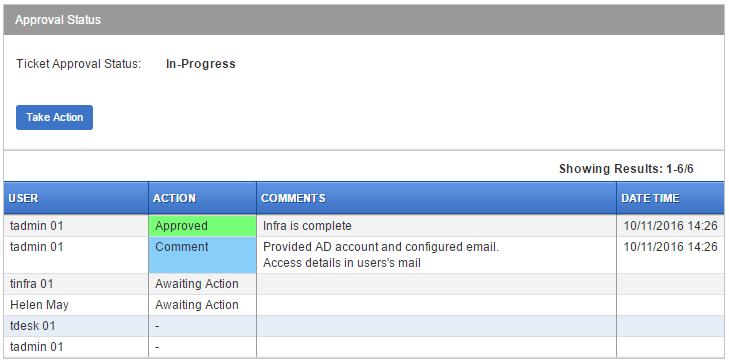 Note: If you previously took an action to either Approve or Reject a request, you would only see a
Note: If you previously took an action to either Approve or Reject a request, you would only see a  button instead of Take Action as shown above. So essentially, while you are not allowed to recall or change your action, you can however add any comments you like subsequently.
button instead of Take Action as shown above. So essentially, while you are not allowed to recall or change your action, you can however add any comments you like subsequently.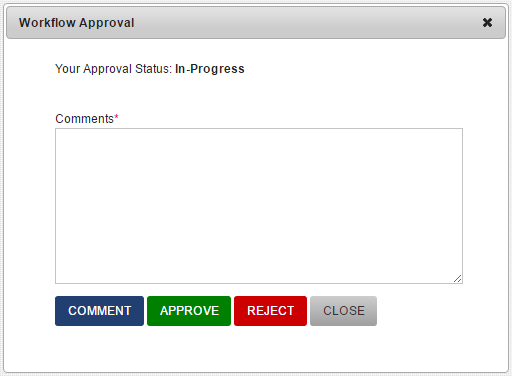
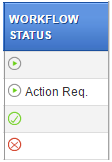 In order of the rows in the graphic above:
In order of the rows in the graphic above: