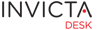Staff
INVICTADesk for SCCM, contains a powerful set of libraries and is fully pre-configured with integration into Microsoft SystemCenter SCCM.
This facilitates inspection of asset inventory, software deployment and remote control of machines all from within an open incident in INVICTADesk without the need to open the SCCM console. Following actions are available from with the desk:
- Dynamic / real time hardware and software device Inventory from SCCM Server
- Directly Remote Control device
- Schedule a Application/Package deployment job including choose method of deployment
- Automatically update incident with software deployment status including job complete
- Automatically notify user of job complete status
- Uninstall / remove software with automatic incident updates
- Full audit trail
In addition to the above, you can also
- Log / open an INVICTADesk incident from within the SCCM console
- View tickets for machine owner
- View tickets for asset
Getting Started
To invoke asset's data and fetch it in real time, locate the following on an active ticket.
![]()
If the icons are disabled as in the sample graphic below, either the inventory was not found in SCCM or the server is not reachable.

Contact your desk administrator for further information if you encounter the above scenario.
Inspecting Inventory information
Click on any of the tabs to get more details on each of the categories. For package deployment see next section.

Application / Package Deployment
Note: Package List command button will be disabled if the ticket is unsaved. A message will be displayed prompting you to save the ticket before invoking the package deployment feature. Make sure the ticket has been saved prior to invoking this action.

See screenshot below for display of Applications and Packages.
This is an example and the exact list would depend on how your SCCM installation is setup.
Click on the Application / Package and click DEPLOY.

Clicking Package List opens the following popup window so that you can complete the deployment. Applications and Packages need to be created/available in SCCM. The desk only reads this from the server.
Feedback
After clicking deploy, a request is sent processed depending on the membership rules. The process result is logged in the audit rail for traceability (see screenshot below). Other information is logged in the ticket's Audit Trail and, if successful, ticket is marked resolved.
With ticket's status being changed, an email is triggered and sent to the user (dependent on the outgoing mail rules set under mail settings).
The ticket is marked Resolved. This is so that the user can provide feedback if faced with any issues. Based on the Auto Close settings ticket is closed by the system as in the following graphic.

Remote Control
Refer to the first graphic in this section and notice the Remote Control icon. Invoking this opens the SCCM remote control function. Note: You must have SCCM Remote Control software installed on your machine and created required entries in your registry to invoke sccmrc:// uri.