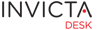Staff
The desk has been designed with latest UI/UX features and is fairly intuitive.
It also has several adaptive features built into its architecture which allow you to work and access the desk from nearly all modern devices including laptops, desktops, tablets and smart phones. In fact you can access the desk from any device capable of accessing the internet via a web browser.
As discussed earlier, several areas of the desk are customizable and exact look & feel and features in your version will depend on what how the desk has been setup in your organization.
As a general idea, here's how the top navigation bar looks. Notice how it is different based on features available. You would also notice that the navigation bar has designed to be "sticky" which means as you scroll down the page, the bar would stick to the top providing you access to navigation more intuitively.


In general, features available are dependent on the Role you have been assigned within the desk and often setup, assigned and maintained by the desk's admin.
Adaptive navigation in smaller screens


Quick access to Knowledge Base articles
There's a quick search box located at the extreme right hand of the navigation bar area. A great feature of the box is that for new browser tabs are used to start new searches. This is a huge navigational advantage for situations where you are in the middles of some un-saved edits and want to search for information. However, the auto detect feature detects once a new tab has been opened, further searches do not open more new tabs but rather stay on the same page.

Messages area
As you work with tickets to take actions with the desk, messages provide visual feedback of success(or failure) of actions taken. Here's an example message after updating on a ticket.

This area is also used for high priority system level alerts. Here's an example:
Special Icons
Throughout the system, there are several areas specially within Reports where a single table displays tickets for both Incidents and Service Requests. These tickets are distinguishable with an icon just before the start of the subject line of the ticket. See example below.
![]()
Other Visual feedback
There are several tables listing tickets each showing data in line with the context of the dataset being viewed. Several column headings are sortable and clicking one that has its sortable property enabled causes the table to be re-sorted based on values in the column. The mouse will change to a hand cursor if the column label is sortable.
In addition to the presentation of the data, at times the font and style of the text also provide additional feedback. See the following case and an explanation:

- Hand cursor indicates column is sortable
- Down arrow or Up arrow indicates sorting direction(smaller to bigger or bigger to smaller depending on the context)
- Clicking the colum head again reverses the sorting direction
Notice the text style in the column:
- Bold: Ticket is unread by desk staff
- Normal: Timer is running on the ticket
- Grey: Ticket is in a Pause state
Advanced Search

Export data