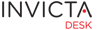Staff
This section is for you if you are part of the desk staff like an Analyst or a Technician.
Since the desk is highly customisable, exact features available will depend on the features which have been enabled in your installation of the desk.
Please refer to the sections based on availability of your version.
Idesk aids in automating ITIL Service Desk function under the Service Operation process, namely:
- Incident Management
- Event Management
- Service Request
Also, from a holistic ITIL point of view, it additionally addresses parts of the following:
- Knowledge Management and
- Reporting
The design of the system is based on several years of experince of actual professionals who have been part of a service / help desk and extensively understand technician's and customer's practical issues in managing and using such systems.
The techical design of the desk provides for simplistic and fast integration to other applications inside the organization. Though small in size, its extensive configurability capabilities makes it an ideal platform of choice.
This section provides an overview of the system.
A good understanding of content and ideas here will also help you find your way around the system.

All new tickets are bolded so it is easy to distinguish if an action is needed by a staff member. Also, if a SLA fix time applies, the timer starts for a ticket coming into the desk.
The timer pauses whenever a status is applied which is defined within the system as a PAUSE state. An example is Waiting For Customer.
In any case, whenever a member of staff opens a ticket, it is marked as read and the bold text changes to normal. If a staff memer decides they can not work on it, they can mark the ticket "Mark as unread".
I the member decide to start working on the ticket, it is a good idea to mark the ticket "In Progress" or whatever it may called within your desk. This indicates to toher staff members that someone is already working on it. The information is in the Audit Trail at top of a ticket.
For purposes of this introduction, let us assume that the desk has been configured with the following Status settings:
- New
- In Progress
- Waiting for Customer (Pause Timer)
- Resolved (Pause Timer, allow Acept/Reject)
- Closed
In case the staff member needs further information from the cutomer, they can add a comment and mark the ticket Wainting For Customer. This pauses the timer till the customer responds. At the customer side, as soon as they submit the info, the ticket would be marked back as "In Progress" and marked with bold text again. Additionally, since the In Progress state does not have a pause state defined, the timer would start counting down again till either the ticket is marked back to the customer or resolved and marked Resolved.
In the Pause Timer state, if the desk has been setup to auto-close tickets after a certain period of time, the ticket will be, well, auto-closed.
If the desk has been setup to allow customers to Accept or Reject a resolution, the ticket will follow the workflow accordingly. In our example setup, ticket is marked to go back to In Progress if the customer rejects the resolution or to Closed if Accepts the resolution.
Closing a ticket marks the end of the workflow and details of the closure time are recorded for analysis. If however, defined SLA was not met, the ticket would show up as Breached in analysis and reporting.
Event tickets: Since there's no customer for events, Event Tickets would go from New->In Progress->Resolved->Closed cycle.
With this top level view it should be straight forward to work with the desk and understand what's going on.