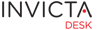Staff
It is usual for new tickets to be routed to approprite groups or staff depending on how Service Items have been defined.
For example, a Service Item rule called Hardware could assign tickets marked with Hardware to be assigned to the group Hardware. Similarly, a generic srvice item may have been setup in your instance called Customer Ticket and gets assigned to Service Desk group.
A Service Item can also have a staff meber pre-assigned for a service item. So, say a service Item called Mobile could be assigned to Mobile Group AND also to a staff member called john.doe.
Depending on how the desk has been setup, a new ticket shows up on your dashboard.
Clicking on the ticket opens up the ticket in edit mode. (Note: Closed tickets can not be editied any more)
Top section of a ticket shows the Audit Trail and any previous actions taken on the ticket. Once a ticket has been opened (by any memeber of the staff) the ticket's bold entry on the dashboard and other locations turns to normal text indicating someone in the desk has opened it.
Once you start working on a ticket, it is a good idea to change the status of the ticket to something like In Progress. Customers will also see the status on their respective self service portals.
For this illustration, we assume your desk has been setup with the example status labels as shown in the administrators section of this help documentation. The staus labels are:
- New
- In Progress
- Waiting for Customer
- Resolved
- Closed