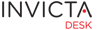Administrator
Connecting to a Ivanti (LANDESK) server
As of version 1 of Idesk, all Ivanti (LANDESK) tasks are performed under a pre-authorised Ivanti (LANDESK) user. The current Idesk user's permissions do not count as also local windows user's credentials. Future versions of Idesk might provide this feature so user access control in Ivanti (LANDESK) can cascade down.
Before adding this info in Idesk, please plan and create a user in Ivanti (LANDESK) who will have permissions to
- Read Inventory data for assets
- Read Package Lists
- Read Package Deployment methods
- Deploy Packages
Settings for connecting to server are in two parts. Part one is under Application Settings / Core. While there are a few other settings, you might never need to touch these if you are working with a default install of Ivanti. To enable Ivanti, start with turning this setting to True:

The second part which stores Ivanti server name, username and password of the Ivanti user is within the desk's System Settings / Other Settings section. These settings are stored ENCRYPTED in the database hence need to be provided outside the default settings area.

For security, current username and password are not displayed. Rather a message is shown "Value Provided". To enter new credentials just enter new values and click Save.
Remote Control
No special permissions are needed in Idesk to use Ivanti remote control. Idesk only triggers a web url connection in a new browser tab to a remote machine on LD's port 4343.
As an example, remote control link triggered by Idesk is of the format protocol://machine_name:4343: https://win81:4343.
Final Step
The last step in setting up the integration is to tell Idesk the sync duration. Find this under Application Settings / General tab / Sync Asset. As setting of 24 means asset list will be read and updated every 24 hours.