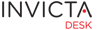Administrator
Installing IPulse is beyond the scope of this document. Please refer installation manual for IPulse.
Also, it is assumed that suitable module for Idesk has been installed in IPulse.
To get systems to communicate, here are the steps to setup the environment. You will need these steps when moving any of the servers to a new IP.
At the heart of the steps needed for each system to communicate with the other is (a) enabling the modules and (b) providing links to each so it can find the other system
In IPulse
Enabling Idesk module
Once Idesk files have been installed in IPulse, the module needs to be enabled. Usually ships with module disabled (disable=1)
Edit /etc/mmc/plugins/idesk.ini
[main] disable = 0 base_url = http://<idesk server’s IP>/index.php/api/
An example entry for the above: base_url = http://10.1.1.205/index.php/api/
Setting up IP to point to Idesk
Edit IP data in /usr/share/mmc/idesk/irondesk.ini.php file
Auto-login from Idesk
The current Idesk user loggedin to the desk can be allowed to auto login to IPulse. For this to work, the current Idesk user must be presnt in the user list in IPulse and must have appropriate permissions there.
Users needing autologin need to be added to file in Pulse /usr/share/mmc/idesk/autoconnect.ini.php. For idesk side, check the section auto-login further down.
In Idesk
On IronDesk side you need to edit idesk_server_path/protected/config/idesk.ini.php
Only 2 entries are needed. An example below for illustration:
; Do you have IronPulse server? Define IP here so we can get inventory data ; additional setting may be required in Pulse server. See related documentation pulseip = '10.1.1.197'; ;protocol used to communicate with pulse server protocol = 'http'; // It may be http or https
We also need to provide this IP further down in the same file. This is needed for security to make sure resource requests for api calls to Idesk can be verified.
; If another application needs to create a ticket via api, we need to ; make sure its from a known host(IP). You can set multiple IPs here referer[] = '10.1.1.197';
Auto-login from Idesk
In the role Permissions area a switch is available to allow auto-login to a role. Enabling this would allow users of a role to see an additional navigation bar icon ![]() . Clicking this icon will open a new tab with the user auto-loggedin to Pulse.
. Clicking this icon will open a new tab with the user auto-loggedin to Pulse.
Application Interface
Refer the section under staff/enhanced-desk/ipulse to see the result of the integration.