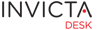Staff
The Dashboard is the first location opened after logging into the desk.
[Note: You might be taken directly taken to a url if you logged into the desk after clicking or pasting a url, like, for example from an email ticket url]
The dashboard is made up of several "panels" each providing a certain piece of information arranged to make it easier to focus on what is critical. Read on to see examples of panels and what they do.
The Panels













Dataset
What tickets you see
The introduction section explains what features of the desk are avaialable to your 'Role'. In addition, your 'Group' membership/s determine what tickets you see.
To explain this further, let us say the desk has two groups Service Desk and Infrastructure.
If you a member of Service Desk alone and not of Infrastructure, you will only be able to see tickets assigned to the Service Desk group and not one's assigned to Infrastruture. Further, all through the system, areas like reports, tables, Tag clouds and so on will present data on this subset of the desk's full dataset.
What tickets are on the Dashboard Panels
All tickets needing action to be taken by a staff member!
Tickets go through a workflow as defined by your installation of the desk. Some locations within the workflow might require action from the customer or may already have been resolved by a staff member. These tickets can be classified as tickets not needing further action by a staff member. These tickets can still be quickly reached by clicking on the workflow location from the Workload Summary panel or through Advance Search on most tables.
Drag N drop
Depending on what you prefer to see "above the fold" you can reposition panels based on your work preferences. All dashboard panels have drag-and-drop enabled. Once a panel is moved, the desk remembers your personal preference and automatically stores that information. You do not need to take any further action to save panel settings.

Note: In case settings are not being saved, in most cases this is a folder permission issue on the server. Ask you IDesk admin to ensure all required folders for the desk have necessary write permissions enabled.
Auto refresh
As you work with the dashboard, you will notice a "working" icon like shown in the screenshot below indicating the panel is contacting the server for updated information.

Most panels are set to refresh every one minute except the charts, tags, announcements and executive overview panels which only refresh every 30 minutes.